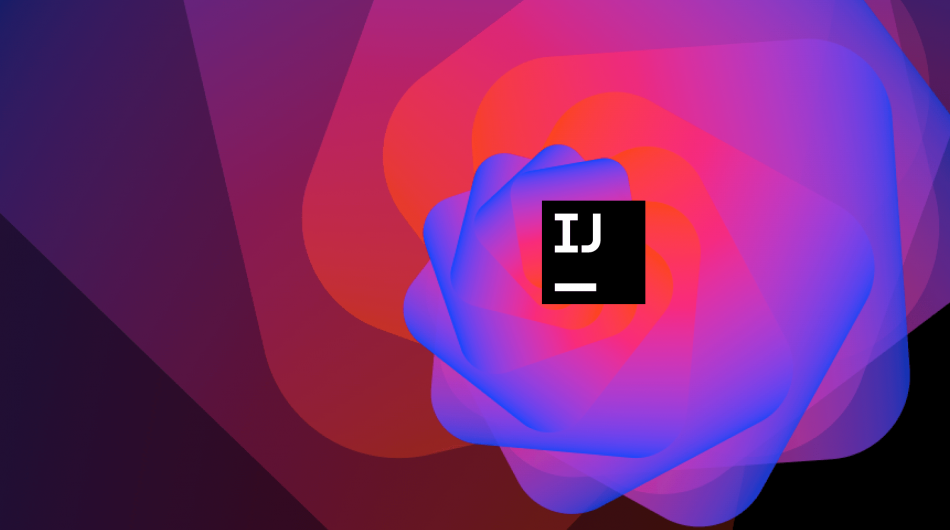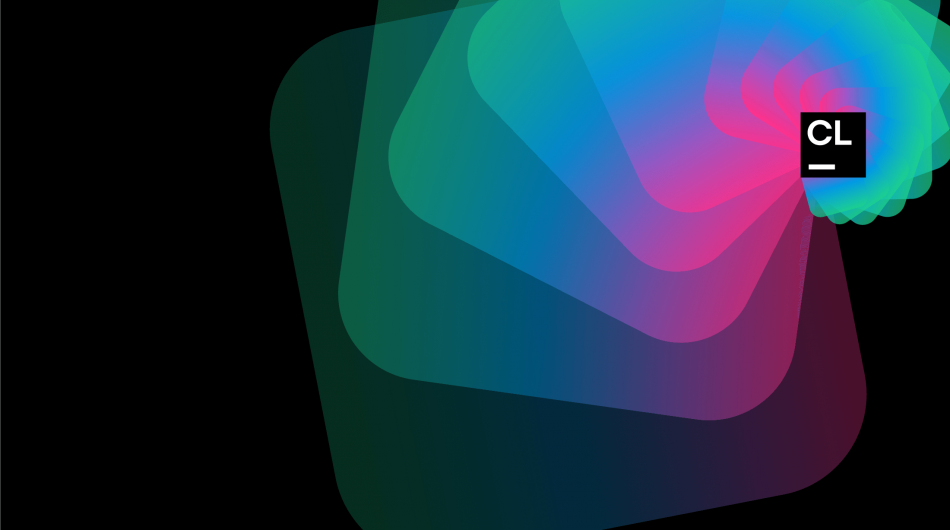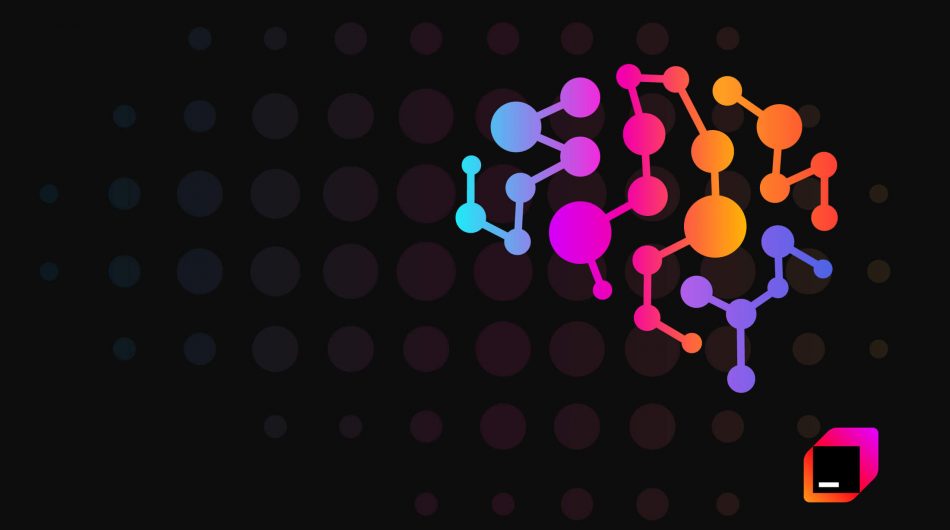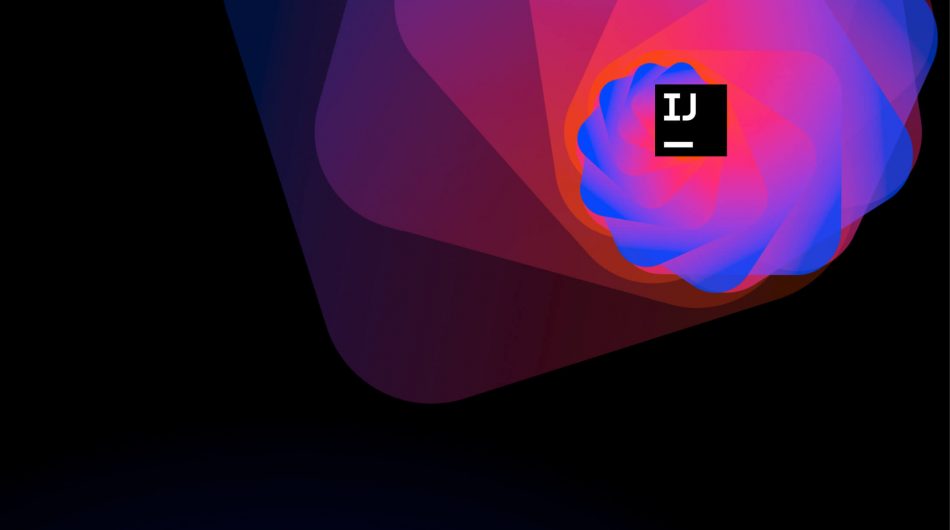get in touch
Each programmer has a unique workflow and as such may need a different set of tools to work comfortably in IntelliJ IDEA. That’s why there’s an extensive set of tools in the Ultimate and Community editions of IntelliJ IDEA to help you transform your coding experience.
But with the wealth of possibilities comes a new challenge: navigating around them. So how can you keep everything you need – and nothing you don’t – on hand?
In previous posts, we mentioned several features that simplify navigation and speed up work in the IDE: Search Everywhere and Context Actions. But that is not all that exists. Here are a few more tricks that can help you work faster and with less distraction: Quick Lists and Favorites. Let’s take a closer look.
Quick Lists
Let’s say you have a bunch of actions that you use fairly regularly, but don’t have shortcust assigned to them. This is a common situation because most of the keys are already occupied by other shortcuts. But don’t worry, IntelliJ IDEA covers you!
You can create a short list of your favorite actions and assign it just one shortcut. Each action on that list will be identified by a number from 0 to 9. So all you need to remember is one simple keyboard shortcut, plus a number for each of your frequently used actions.
Press ⌘, on macOS / Ctrl+Shift+S on Windows and Linux to open settings and go to Appearance and Behavior | Quick Lists. It’s a simple page. Click the + button and name your new list, then add a short description.
Then go to the Keymap page and assign a shortcut to the Quick List you just created.
If you ever forget this shortcut, you can remember by simply using the Search Everywhere window and searching Quick Lists by name.
IntelliJ IDEA also offers several predefined quick lists, such as Refactor this (⌃T on macOS or Ctrl+Alt+Shift+T on Windows / Linux) and VCS Operations (⌃V on macOS or Alt+’ on Windows / Linux). Note that these lists cannot be configured.
Favorites
Each project has numerous classes, files, folders, or packages that we need more often than others. It is very convenient to keep such items at hand without viewing the Project tool window or typing names in the navigation bars.
To quickly access your most frequently used items, you can add them to your Favorites.
IntelliJ IDEA automatically creates one Favorite list for all projects, but you can have as many lists as your work requires. Press ⌘2 on macOS / Alt+2 on Windows and Linux or go to View | Windows Tool | Favorites to manage your Favorites.
To add an item to Favorites, go to the Project tool window, right-click the required items and select Add to Favorites. If the file is already open in the editor, press ⌥⇧F on macOS / Alt+Shift+F on Windows and Linux and select the list you want. To add all open files, right-click any tab and select Add All to Favorites.
Favorites can also contain bookmarks and breakpoints that are automatically added as soon as you place them in your code. What makes this feature even more useful is that you can add files that don’t belong to the project: simply drag the required file or folder from your system file manager to the list in the Favorites tool window.
Summary
Quick Lists and Favorites are two underrated features that can help increase your productivity in IntelliJ IDEA. They give you quick access to the necessary menu items and options while working in the IDE. Feel free to visit the Favorites and Quick Lists documentation to learn more about how to use them.
As always, we welcome your feedback. Favorites and Quick Lists have been available in the IntelliJ IDEA Ultimate and IntelliJ IDEA Community editions for a long time. You can also try them out in one of the 2020.3 Early Access Program builds if you’re evaluating an IDE, and if not – it’s never too late for that!