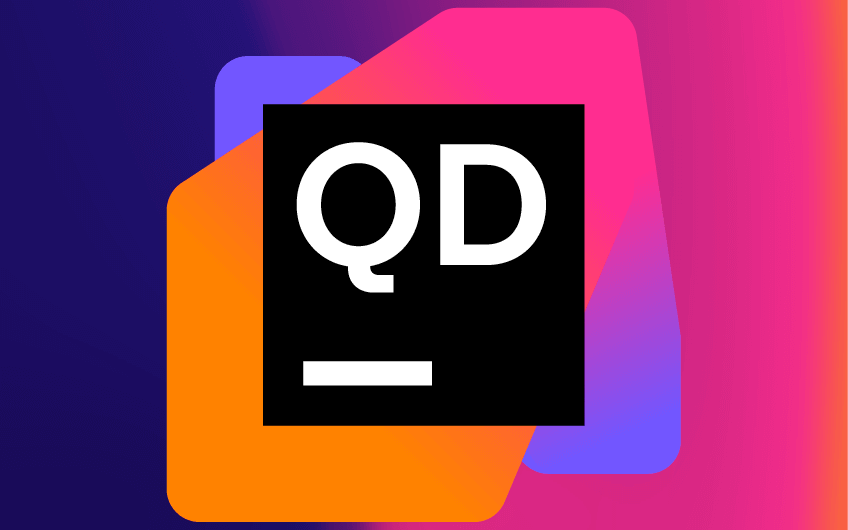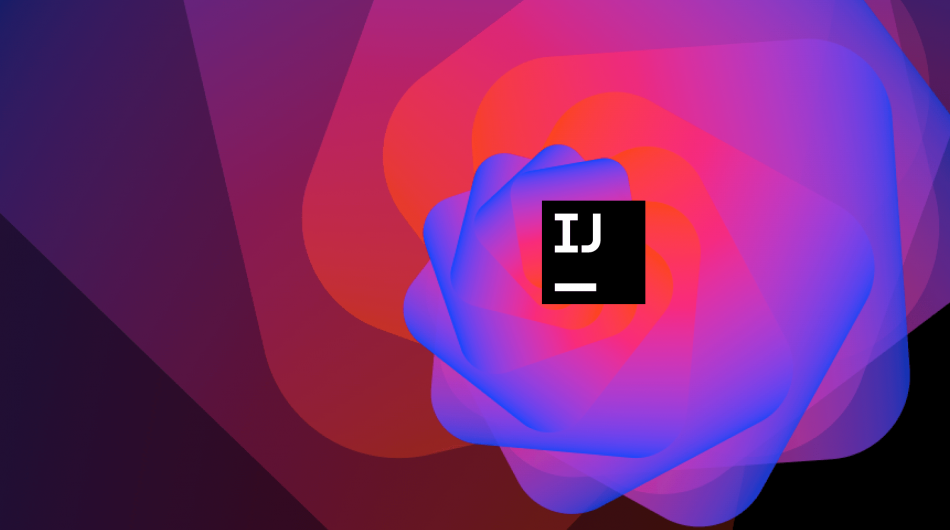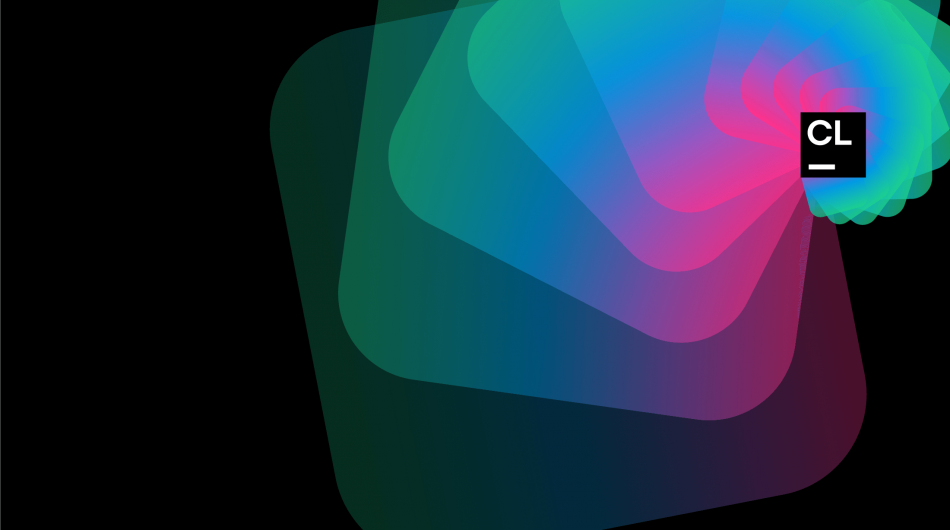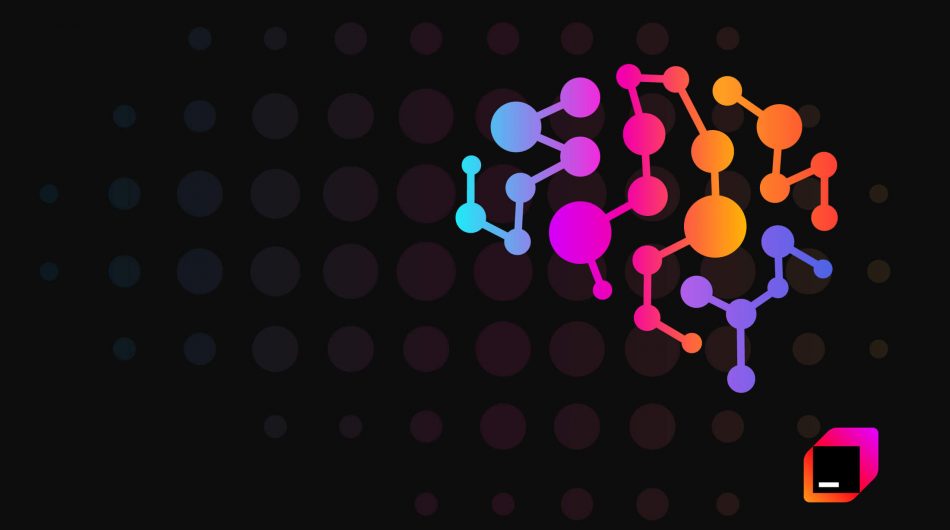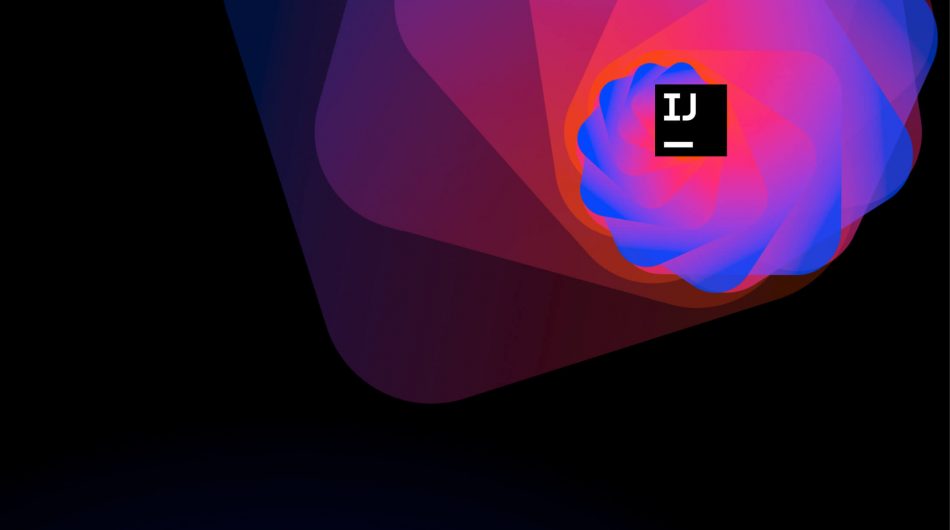get in touch

In recent years, as teams have begun to adopt agile methodologies in their work, agile boards – or simply “boards” – have become a ubiquitous project tracking tool.
Old school physical boards have evolved into a wide range of digital boards, tailored to the needs of this or that methodology. But despite the diversity, they all have a common purpose: to provide a clear visual representation of the current state and progress of the project and a simple tool for task management.
JetBrains published Issue Boards, their own take on the board concept for issues in Space. In this blog post, we will explain how this tool can help you organize and prioritize your work, whether you follow Scrum, Kanban, or a mixed procedure.

Working with Issue Boards
You can find Issue Boards along with other tools on the left panel of the project page. Project administrators can create new boards for a project or allow others to create them by giving permission to “create board” to certain project members in project settings.
Create a board
Creating a board is quick and easy! Simply add a new board and it will be immediately created for you with the columns already included. You can change the board settings at any time.

The status of the issue or problem in your project determines the columns that will be displayed on your board. You can combine different statuses into one column and give each column a custom name.
Backlog
The backlog is placed directly on the board. It contains all the existing problems in your project. You can filter the backlog by tags, recipients, problem maker, and status to narrow the list of problems that are displayed.

For each problem in the backlog there is a toggle on the right edge of the backlog. Click this toggle to add the problem to the board in the appropriate column. You can drag it between columns, change its details and tasks as well as leave comments directly from the board. And of course, you can also create a new problem right on the board.
Sprints, planning, and everything else
By default, new boards are created purely like Kanban boards and have no sprints. If you want to define the period in which the job should be completed, you can create a sprint, define its goal, and add a completion date.

You can also plan future sprints to better understand when you can deliver functionality. You can create as many scheduled sprints as you need and add problems from the backlog. When you are ready to start a new sprint, click “Start sprint” and your current sprint will be over. In addition, when you start a new sprint, you can choose to automatically add any unresolved issues from the previous sprint.
You can search for problems on the board by recipient, creator, tag, or issue summary.
Move your data to Space
Of course, not all the data you already have in the other tools you use is forgotten. By default, Space will offer to import your data using the API. For example, import scripts will be enabled, such as those for switching issues from YouTrack. It is also planned to support data import in custom applications.
JetBrains is working tirelessly to expand and improve the functionality of Space. We hope that Issue Boards will become an important part of your daily work and make it easier for you to plan and track. Try this functionality and share your experience with us!
Last but not the least
Check out this online release event at https://www.jetbrains.com/space/event/ where JetBrains team reveals the main product concepts and updates, the future roadmap and pricing details, and gives a live demonstration of Space.