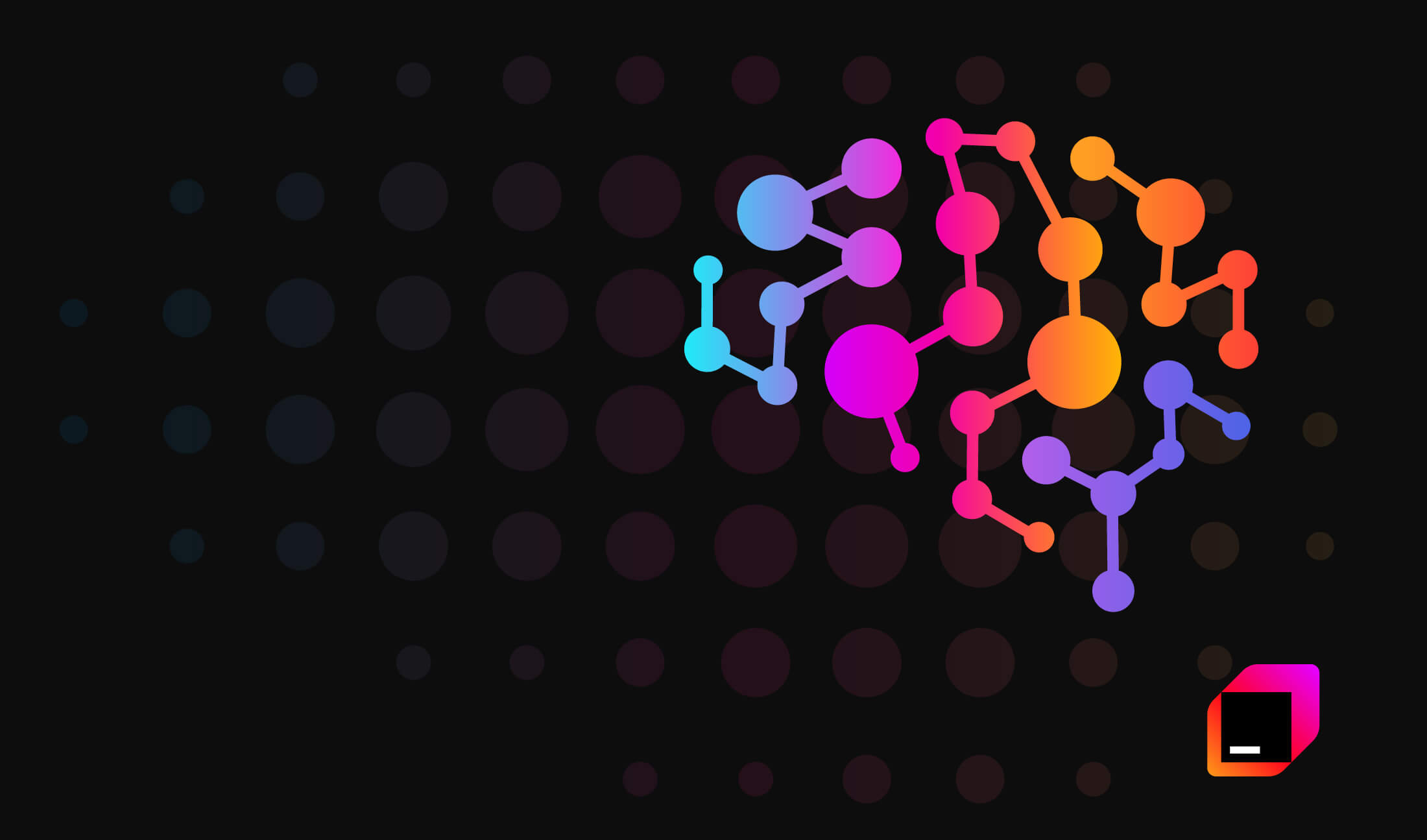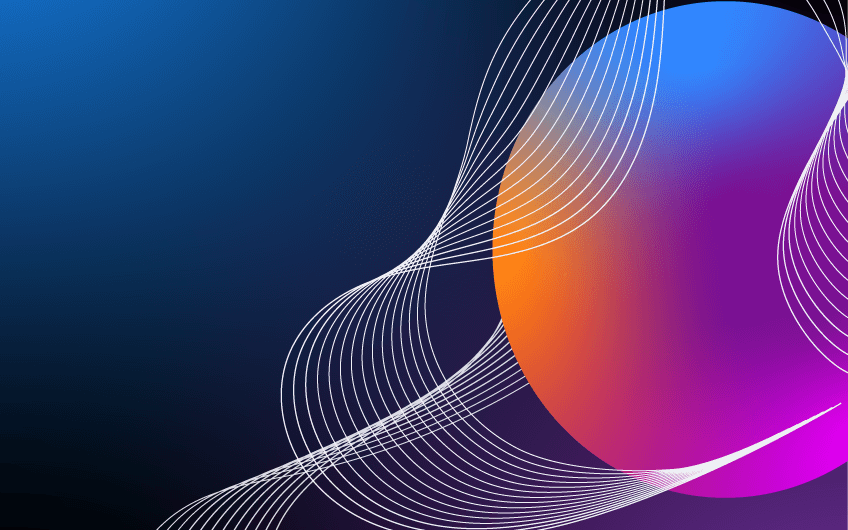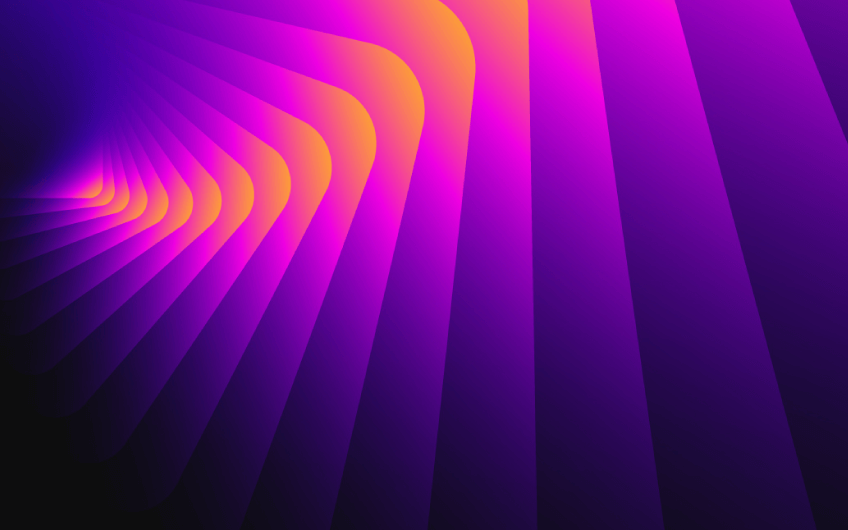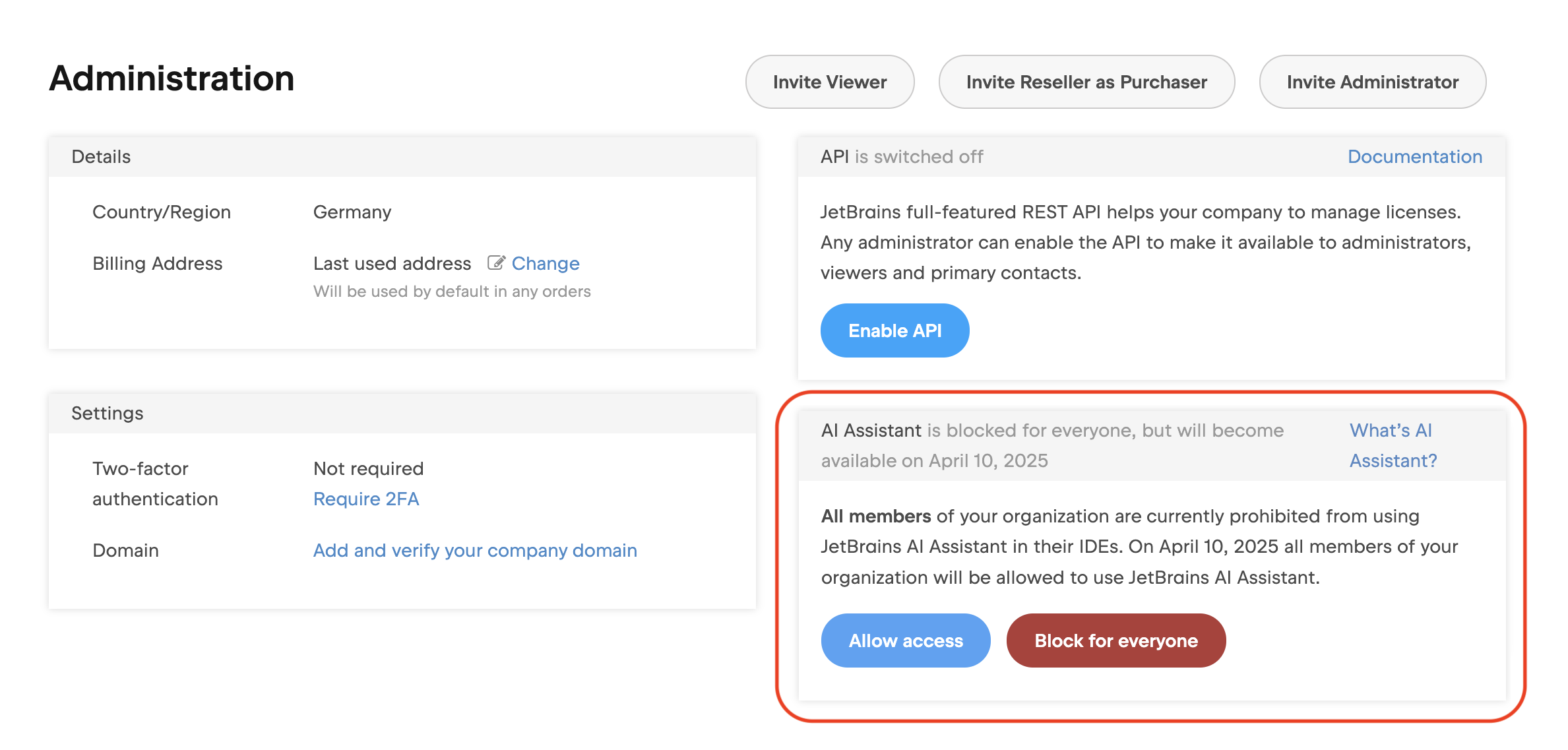
get in touch
As of April 10, JetBrains has changed how AI access works across its IDEs. The default setting for JetBrains AI is now enabled for all organizations. If you haven’t changed this setting manually, your developers can now start using JetBrains AI inside their tools.
This isn’t just a product update. It’s a shift in how AI is introduced into daily development work — and it affects every team using JetBrains at scale.
Here’s what changed
Previously, JetBrains AI was turned off by default. Admins had to enable it manually. Now, the reverse is true: unless you’ve explicitly blocked it, it’s on.
This means any developer with the plugin installed and the terms of service accepted can use JetBrains AI inside their IDE.
Why it matters
JetBrains AI isn’t just a chat assistant. It brings AI-driven features directly into the editor, including:
– Code completion
– Inline prompts
– Smarter context handling
– Access to different large language models (LLMs)
These tools can speed up development — but also introduce new questions around data use, tooling policy, and access control.
You still have options
Even though AI is now on by default, you’re not locked in. Admins can still:
– Block access entirely
– Allow it for specific teams
– Choose between cloud-based LLMs or locally hosted models
This is especially useful for companies that need to control where data is processed or prefer not to use external models.
What to do next
If your teams use JetBrains IDEs, take a moment to:
– Review your JetBrains admin settings
– Decide if AI should be allowed or limited
– Communicate clearly with your teams
– Align this change with your company’s data and security policies
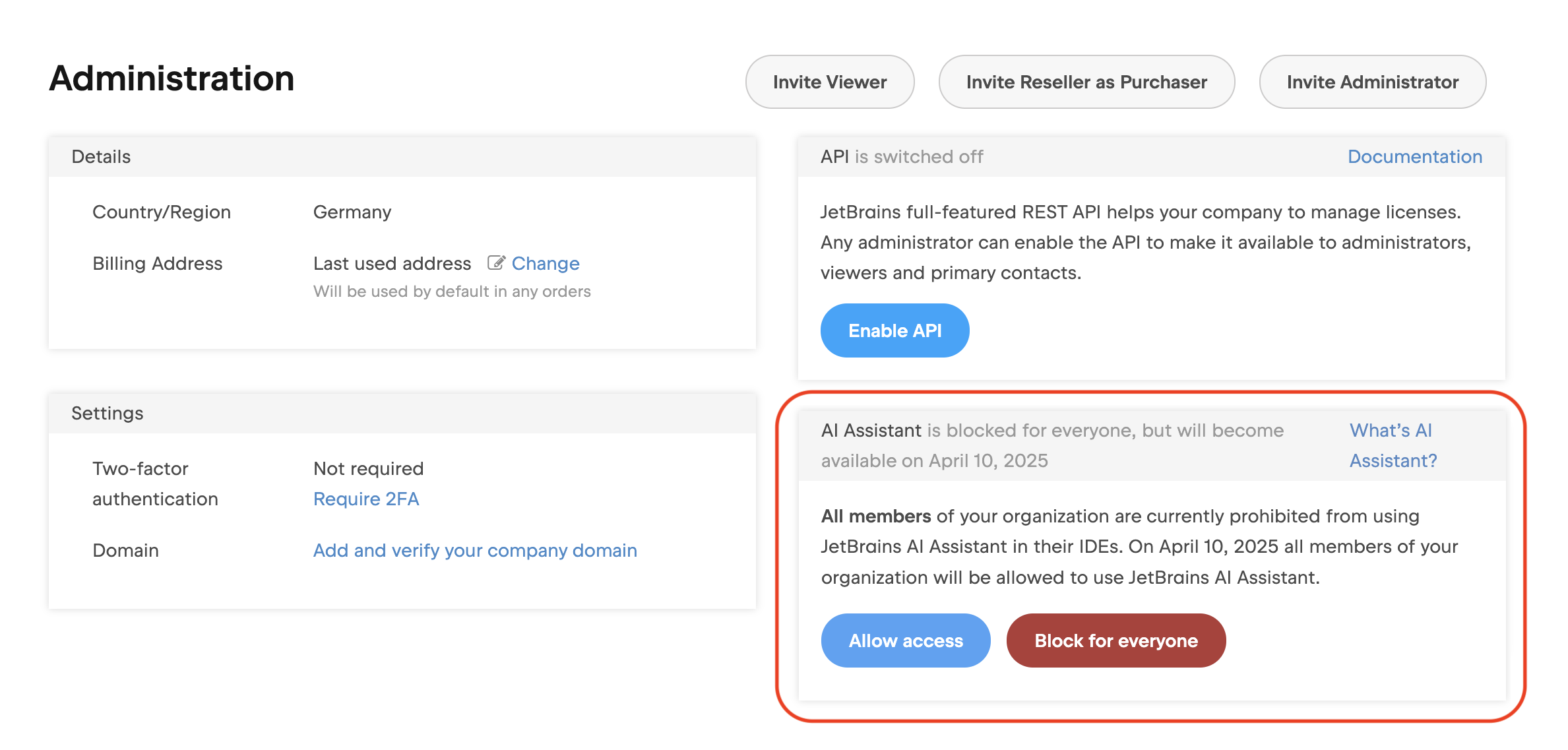
Image source: JetBrains
A sign of what’s coming
JetBrains is one of the first vendors to make AI a default part of its developer tools. Others will follow. This is a good moment to make sure your organization is ready — not just technically, but also in how you manage and govern AI use across your toolchain.